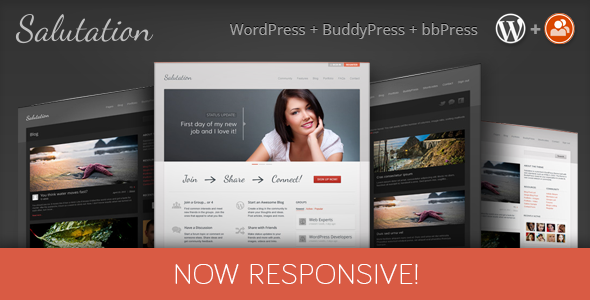How to Achieve Success with Social PPC?
Are you yet to use the time-tested PPC on social media platforms for the success of your business? Well, it’s a good idea to start NOW. But before you jump on the bandwagon, it’s important to have a plan in place. What are the keys to success in social PPC? Here’s a quick look at […]